Setup Virtualbox
Go to 'Virtualbox' -> 'Preferences'Create a 'Host only Network', this name will be used for the 2nd adaptor for each of the VM's later
Create a VM using Ubuntu Server 14.04.1 and clone it twice
Each VM will have 2 Network Adaptors enabled
Create a port forwarding rule so you can access the VM from the host command line using ssh
Notice how the ip address for the guest is set later in '/etc/network/interfaces' and '/etc/hosts'
If you use the '/etc/hosts' to assign a host name to the IP address be sure to use this when creating users in MySQL replication later because connection between the two VM's will translate the IP address to the host name so the users have to be set using the host names and not IP address to ensure MySQL will recognise that the permissions have been set.
For trouble shooting and routine tasks MySQLAccess and MySQL Utilities have been created. To install the utilities use 'sudo aptitude install mysql-utilities' in the VM bash terminal.
To complete the replication process do the following;
Step One—Configure the Master Database
Open up the mysql configuration file on the master server.
sudo vim /etc/mysql/my.cnf
The first step is to find the section that looks like this, binding the server to the local host:
bind-address = 127.0.0.1
Replace the standard IP address with the IP address of server.
bind-address = 192.168.56.101
The next configuration change refers to the server-id, located in the [mysqld] section. You can choose any number for this spot (it may just be easier to start with 1), but the number must be unique and cannot match any other server-id in your replication group. I’m going to go ahead and call this one 1.
Make sure this line is uncommented.
server-id = 1
Move on to the log_bin line. This is where the real details of the replication are kept. The slave is going to copy all of the changes that are registered in the log. For this step we simply need to uncomment the line that refers to log_bin:
log_bin = /var/log/mysql/mysql-bin.log
Finally, we need to designate the database that will be replicated on the slave server. You can include more than one database by repeating this line for all of the databases you will need.
binlog_do_db = newdatabase
After you make all of the changes, go ahead and save and exit out of the configuration file.
We need to grant privileges to the slave. You can use this line to name your slave and set up their password. The command should be in this format:
GRANT REPLICATION SLAVE ON *.* TO 'slave_user'@'%' IDENTIFIED BY 'password';
Follow up with:
FLUSH PRIVILEGES;
If you encounter errors assigning privileges to user, the easiest way is to
DROP USER 'jeffrey';
FLUSH PRIVILEGES;
CREATE USER 'jeffrey'@'localhost' IDENTIFIED BY 'mypass';
FLUSH PRIVILEGES;
In your current tab switch to “newdatabase”.
USE newdatabase;
Following that, lock the database to prevent any new changes:
FLUSH TABLES WITH READ LOCK;
Then type in:
SHOW MASTER STATUS;
You will see a table that should look something like this:
mysql> SHOW MASTER STATUS;
+------------------+----------+--------------+------------------+
| File | Position | Binlog_Do_DB | Binlog_Ignore_DB |
+------------------+----------+--------------+------------------+
| mysql-bin.000001 | 107 | newdatabase | |
+------------------+----------+--------------+------------------+
1 row in set (0.00 sec)
This is the position from which the slave database will start replicating. Record these numbers, they will come in useful later.
If you make any new changes in the same window, the database will automatically unlock. For this reason, you should open the new tab or window and continue with the next steps there.
Proceeding the with the database still locked, export your database using mysqldump in the new window (make sure you are typing this command in the bash shell, not in MySQL).
mysqldump -u root -p --opt newdatabase > newdatabase.sql
Now, returning to your your original window, unlock the databases (making them writeable again). Finish up by exiting the shell.
UNLOCK TABLES;
QUIT;
Now you are all done with the configuration of the the master database.
Step Two—Configure the Slave Database
Once you have configured the master database. You can put it aside for a while, and we will now begin to configure the slave database.
Log into your slave server, open up the MySQL shell and create the new database that you will be replicating from the master (then exit):
CREATE DATABASE newdatabase;
EXIT;
Import the database that you previously exported from the master database.
mysql -u root -p newdatabase < /path/to/newdatabase.sql
Now we need to configure the slave configuration in the same way as we did the master:
sudo vim /etc/mysql/my.cnf
You have to make sure that you have a few things set up in this configuration. The first is the server-id. This number, as mentioned before needs to be unique. Since it is set on the default (still 1), be sure to change it’s something different.
server-id = 2
Following that, make sure that your have the following three criteria appropriately filled out:
relay-log = /var/log/mysql/mysql-relay-bin.log
log_bin = /var/log/mysql/mysql-bin.log
binlog_do_db = newdatabase
You will need to add in the relay-log line: it is not there by default. Once you have made all of the necessary changes, save and exit out of the slave configuration file.
Restart MySQL once again:
sudo service mysql restart
The next step is to enable the replication from within the MySQL shell.
Open up the the MySQL shell once again and type in the following details, replacing the values to match your information:
CHANGE MASTER TO MASTER_HOST='12.34.56.789',MASTER_USER='slave_user', MASTER_PASSWORD='password', MASTER_LOG_FILE='mysql-bin.000001', MASTER_LOG_POS= 107;
If you have changed the default master log file name you may encounter errors as described here.
If you have changed the default master log file name you may encounter errors as described here.
This command;
- It designates the current server as the slave of our master server.
- It provides the server the correct login credentials
- Last of all, it lets the slave server know where to start replicating from; the master log file and log position come from the numbers we wrote down previously.
- It designates the current server as the slave of our master server.
- It provides the server the correct login credentials
- Last of all, it lets the slave server know where to start replicating from; the master log file and log position come from the numbers we wrote down previously.
Activate the slave server:
START SLAVE;
You be able to see the details of the slave replication by typing in this command. The \G rearranges the text to make it more readable.
SHOW SLAVE STATUS\G;
If there is an issue in connecting, you can try starting slave with a command to skip over it:
SET GLOBAL SQL_SLAVE_SKIP_COUNTER = 1; SLAVE START;










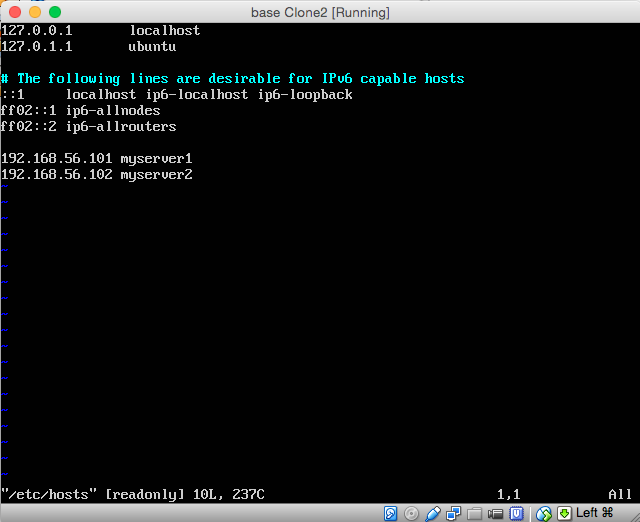
No comments:
Post a Comment